Even after being blocked by Apple, the iOS community’s want to play Fortnite on their device is beyond controllable. Many players want to continue their Fortnite mobile journey on their iPhones and iPads.
Related | Fortnite Delta-One Quest: How to Crouch Behind a Barrier
So, with that in mind, prepared a handy guide that shares details on how you can play Fortnite mobile on iOS devices after its permanent block.
How to Get Fortnite on iPhone Guide
Here are some of the known ways in which you can re-download Fortnite mobile on your iPhone:
- Open the App Store
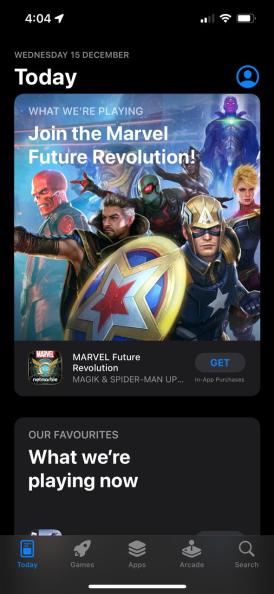
- Tap on the Account icon [You will find it in the top right corner of the game screen]
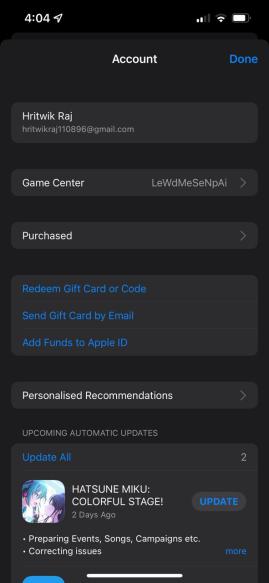
- Tap on the “Purchased” option
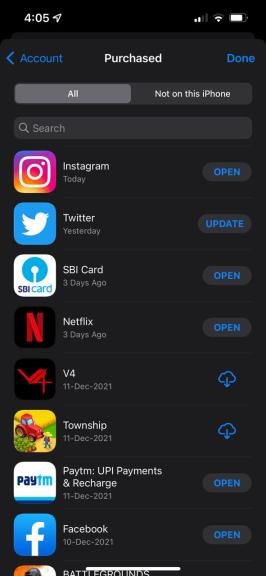
- Look or search for Fortnite
- Once you find it, click on the “Download” button
- After the download process is complete, you can play Fortnite mobile on your iPhone
Note – For the above step to work, you must have downloaded Fortnite at least once in the past.
Related | All Delta-One Quests in Fortnite Chapter 3 Season 1
If you have never played Fortnite mobile on your iPhone or iPad, you have to find someone who has—if you find them, you can use the Family Sharing option to get Fortnite mobile on your device.
Downloading Fortnite Mobile on iPhone Using Family Sharing Option
Follow the below steps to download Fornite on your iPhone:
- Open your iPhone Settings
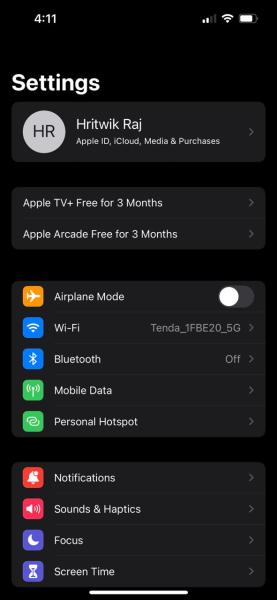
- Tap on your Profile
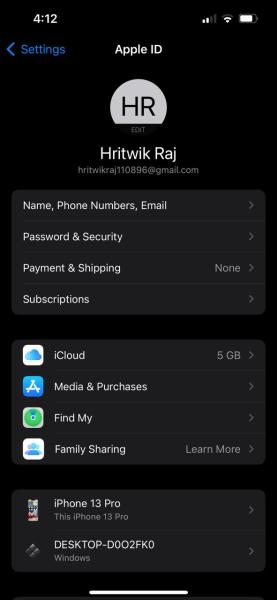
- Tap on “Family Sharing”
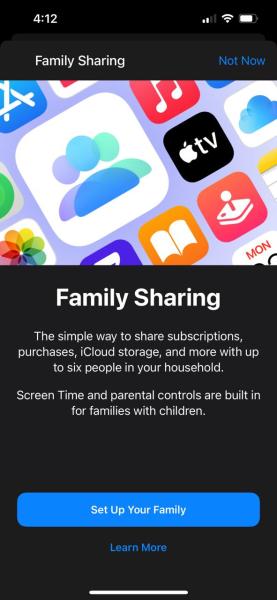
- Click on “Invite Members”
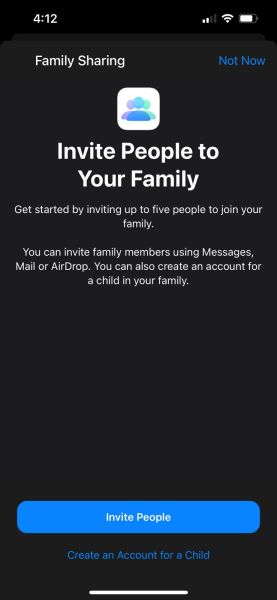
- Set up a payment method
- Navigate to the App Store
- Tap on Account -> Purchased option
- Tap on the family member’s account
- Search for Fortnite and download it
Fortnite is a free-to-play battle royale game currently available on PS4, PS5, Nintendo Switch, Android, iOS, Xbox One, Xbox Series X | S, PC, and Classic Mac OS.

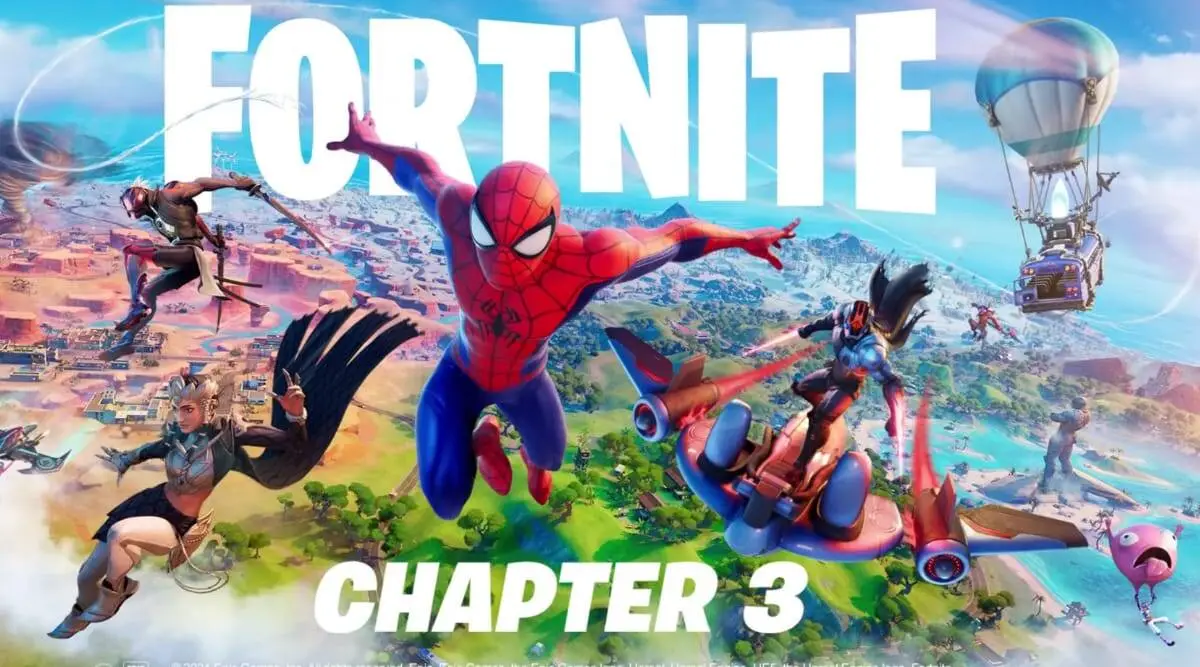





Published: Dec 15, 2021 06:00 am