High FPS in fast pace action shooter games like COD Mobile is something every player yearns. While most high-end mobile devices can run COD Mobile with high frames, we have some un-optimized and many low-end device owners who look for how to increase FPS in COD Mobile.
Related | Best Shorty Loadout in COD Mobile: Shorty Loadout Guide
And this is where our guide comes in handy. We share some of the best optimization steps to increase FPS in COD Mobile.
How to Increase FPS in COD Mobile
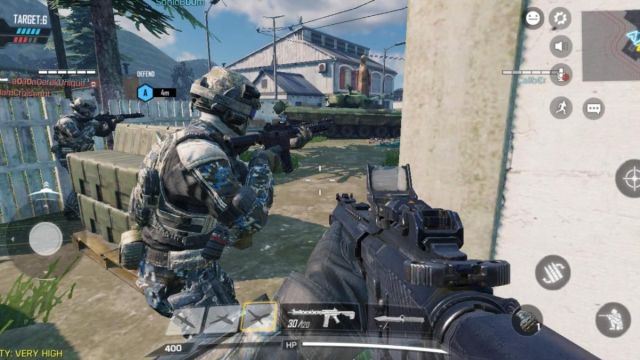
There are a few different optimization steps mentioned below that you can use to increase FPS in COD Mobile.
Adjust Graphics Settings
It is a common practice to lower Graphics Settings to increase FPS in any game, including COD Mobile. You can do it by following the below steps:
- Open COD Mobile
- Go to Settings and navigate to the Audio and Graphics tab
- Set Graphics Quality option to Low
- Turn off the following options –
- Depth of Field
- Realtime Shadows
- Water Reflection
- Ragdoll
- Anti Aliasing
- Set Frame Rate option to Max
- Save and apply the settings
Related | How to fix COD Mobile Failed to Install APK error in Gameloop
Following the above steps will give you a massive increase in FPS in COD Mobile.
Use Game Booster to Increase FPS in COD Mobile
Nowadays, we have some great Game Boosters available for free on the Google Play Store and Apple’s App Store that help players increase FPS in mobile games like COD Mobile. What these applications do is—it closes apps running in the background, optimizing the Ram and Processor usage to give a slight boost in FPS.
Keep Your Phone Charged
Many applications, including COD Mobile, will not perform at 100% if your device is low on battery. It causes lag and stutter issues. So, keep your device charged.
COD Mobile is a free-to-play action shooter game currently available on Android and iOS platforms.










Published: Aug 3, 2022 11:06 am