The test server is a kind of testing ground for developers to test new content before it becomes available to all players. This allows developers to receive feedback and fix known issues.
Only a limited number of players can join this server. To gain access, you must send a request to customer support. Next, we will give a step-by-step guide that will allow any player to enter the test server.
Requirements
Before you can download the test server data, several conditions must be met:
- Only an Android device is suitable for launching.
- The game launch region should be “Southeast Asia.” To do this, you can download any VPN application, select the desired region, and only then go to Mobile Legends.
- Account level 20 or more.
- Stable Internet connection, no disconnections.
If the player meets these minimum requirements, you can proceed to apply for access.
RELATED: Colored Nickname in Mobile Legends: How to Make and Change a Nickname
Filing an Application
Before proceeding, it is recommended to link the main account to social networks or the Moonton account. This is necessary in order not to lose progress after moving to the test server.
After that, you can proceed to the main steps:
- Go to the Main Menu and click on the support icon in the upper left corner of the screen.
- Scroll down the list of possible questions and select Error Report.
- After going to the next page, a new list of questions will appear, where you need to select Apply for a Test Server. (The item will appear if you logged in using a VPN from Southeast Asia).
- Now you need to click on the link and start filling out a special form. Provide all required information and send it to technical support.
Important: It may take 5-10 business days after the form is submitted. During this time, Moonton will process the player’s application and provide access to the specified account.
How to Download Mobile Legends Beta Test Server
Once access is granted, a new option will appear in your account settings. Click on Test Server and let the game download all the necessary files.
Please note that your main account progress will not be moved to the test account. You will have to start from the first level.

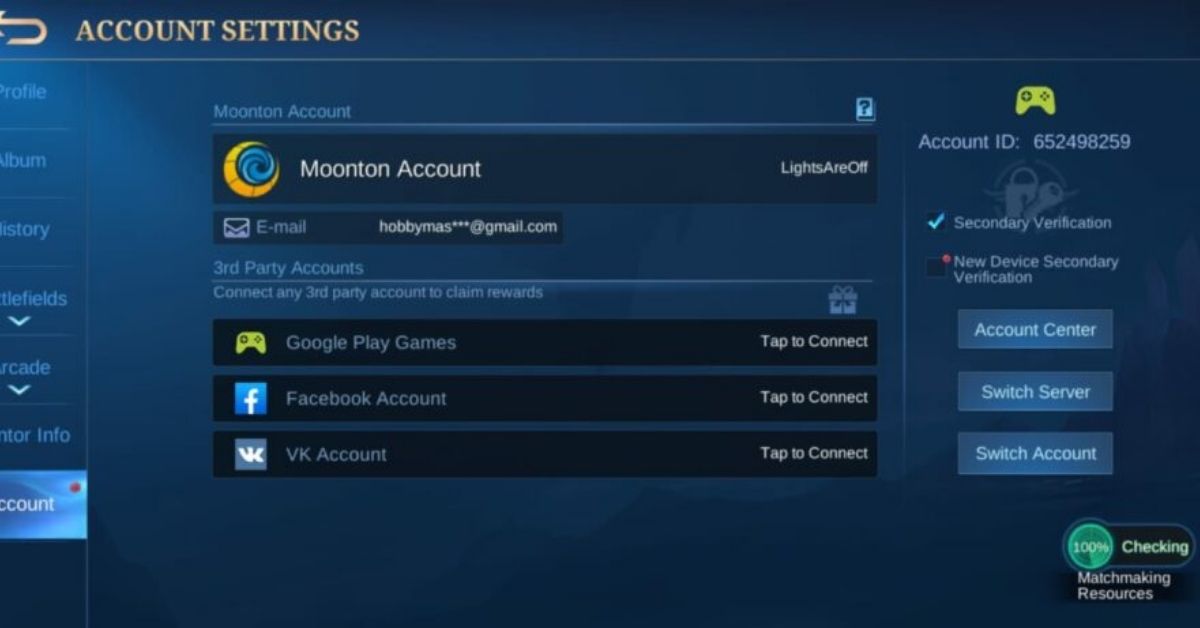





Published: Feb 13, 2022 04:50 pm