Disney Dreamlight Valley is an exciting simulation game that’s similar to Animal Crossing in a lot of ways. The game lets you speak to numerous NPCs that could become your friends and you own a large wardrobe that allows you to dress up your character in different attires.
Being able to customise your home is one of the most exciting things in any simulation game and Disney Dreamlight Valley lets you entirely customize your home. So in this article, we’ll be guiding you on how to move and remove furniture in Disney Dreamlight Valley.
How to Move and Remove Furniture in Disney Dreamlight Valley
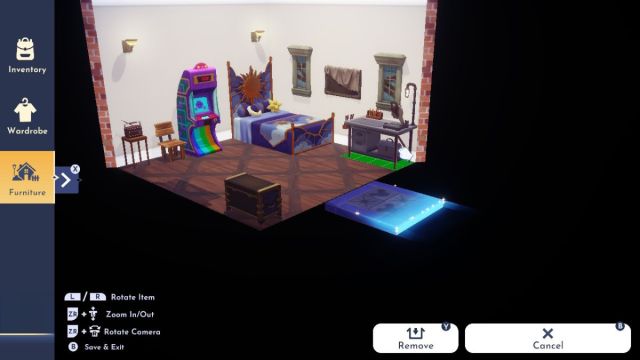
Upon entering the game for the first time, you’ll be introduced to Merlin who will teach you some of the game’s basic mechanics. Expectedly, your home isn’t going to look charming but once you help out Merlin you’ll be allowed to enter your house and from there you’ll be able to customize it as you want.
So in order to move and remove furniture in Disney Dreamlight Valley, open your backpack when you’re in the house. Then locate the furniture and close the panel. You will see a lil hand (at least on switch) which you will move around until you’re over any furniture you want to move or remove and click the A button.
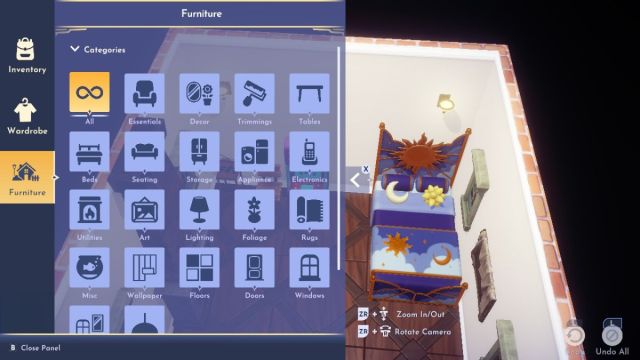
And if you can’t access the furniture menu, simply open up your inventory menu by pressing the X button for Nintendo Switch, Y button for Xbox and Triangle button if you’re playing on PlayStation. Afterwards, select the option on the side of the menu that says ‘furniture’ and it’ll bring up the furniture menu.
Once you have access to the furniture menu, you can view your house from various angles and you’ll also have a list of all the different furniture types that you can accommodate in your house. Simply select the furniture category and the type of furniture you wish to place down and it’ll give you the option to move it to different angles in your house.







Published: Sep 6, 2022 03:59 pm