Virtual Reality has become more popular nowadays. Oculus by Facebook is considered one of the first virtual reality games. The name of the first gadget was Oculus Rift. Still, at the moment, the players can try playing the new version named Oculus Quest 2 and are curious about the process of setting everything up and playing Minecraft on the Oculus Quest 2. So, this guide will cover this question in full.
Recommended Videos
Requirements for playing Minecraft on the Oculus Quest 2
So, you decided to play Minecraft on the Oculus Quest 2. In this case, we recommend following the instruction below:
- The primary step is to ensure that you have Java on your PC.
- Then please buy and upload the Minecraft Java Version.
- Test the game, try playing it to make sure it works perfectly.
- If you succeeded, then please upload Steam VR on your computer.
- The next step is downloading Vivecraft to play Minecraft on Oculus Quest 2.
- Please start the Minecraft Java version and select the Vivecraft Profile to begin playing the game smoothly on the Oculus Quest 2.
- So, utilize a cable and install the Virtual Desktop Streamer Application to connect the Oculus Quest 2 to the PC.
Have you followed all the steps? Congrats! This is the moment when you have the possibility to play Minecraft on the Oculus Quest 2 successfully. Have fun!

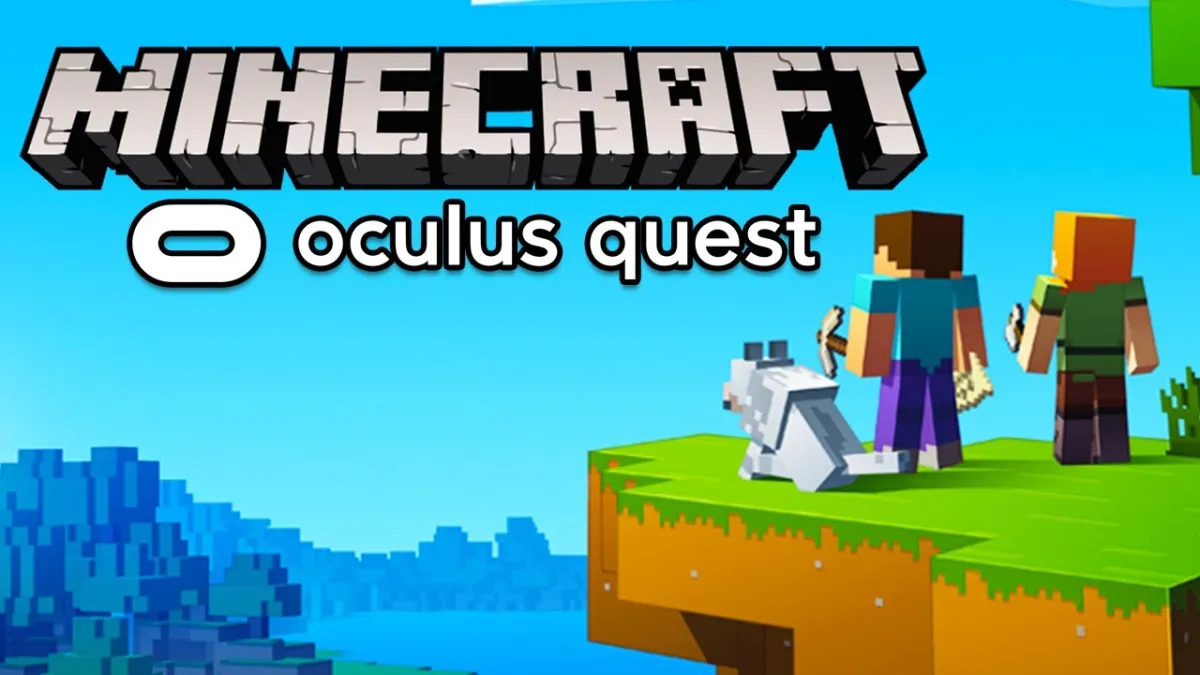





Published: Dec 29, 2021 05:59 pm