In our how to play Octopath Traveler COTC on Blue Stacks guide, we will walk you through the steps that you must follow to run Octopath Traveler COTC on your PC without any issues.
The prequel to the original Octopath Traveler, Octopath Traveler: Champions of the Continent, is a roleplaying game from Square Enix and developers Acquire currently available on the Mobile platforms.
Related | Octopath Traveler: Champions of the Continent Tier List
While you can play Octopath Traveler COTC on your Android or iOS device, we have many players who want to play Octopath Traveler COTC on PC, on a bigger screen, to enhance their experience. But when players try to run the game using BlueStacks, they get a black screen and infinite loading issues.
Seeing that, we prepared a handy guide that talks about how you can get past the infinite loading and black screen issues and play Octopath Traveler COTC on PC using BlueStacks.
How to Play Octopath Traveler COTC on Blue Stacks

You can get past the infinite loading or the black screen issue in Octopath Traveler COTC on BlueStacks and play the game by installing Hyper-V on your PC. After that, run the BlueStacks multi-instance manager and select 64-Bit Nougat to open the said instance of BlueStacks.
Related | How to Complete a Sweet Reunion Side Story in Octopath Traveler
Once that is done, you must turn off your Wifi or Ethernet connection and run Octopath Traveler COTC. After you get the Retry option, connect your PC to the internet and press the Retry button. Doing so will run Octopath Traveler COTC via BlueStacks without any issues.
How to Enable Hyper-V on Windows 10
Follow the below steps to enable Hyper-V on Windows 10 –
- Search for Turn Windows features on or off
- Enable the below-listed options –
- Hyper V
- Virtual Machine Platform
- Windows Hypervisor Platform
- Windows Sandbox
- Windows Subsystem for Linux
- Click on Ok and Restart your system
- Now search for CMD
- Press CTRL+Shift+Enter to get the Elevated Command Prompt pop-up. After that, click on Yes.
- Paste the code in Elevated Command Prompt- dism.exe /online /enable-feature /featurename:VirtualMachinePlatform /all
- Press Y for Yes to finish the Hyper-V Setup process
Related | JRPG Octopath Traveler Champions of the Continent Delayed To 2020
If you are using Windows 11, you can check out this guide from XDA Developers to enable Hyper-V on your PC. You can also check out this video guide for a walkthrough on how to play Octopath Traveler COTC using BlueStacks.
Octopath Traveler COTC is currently available on the Android and iOS platforms.

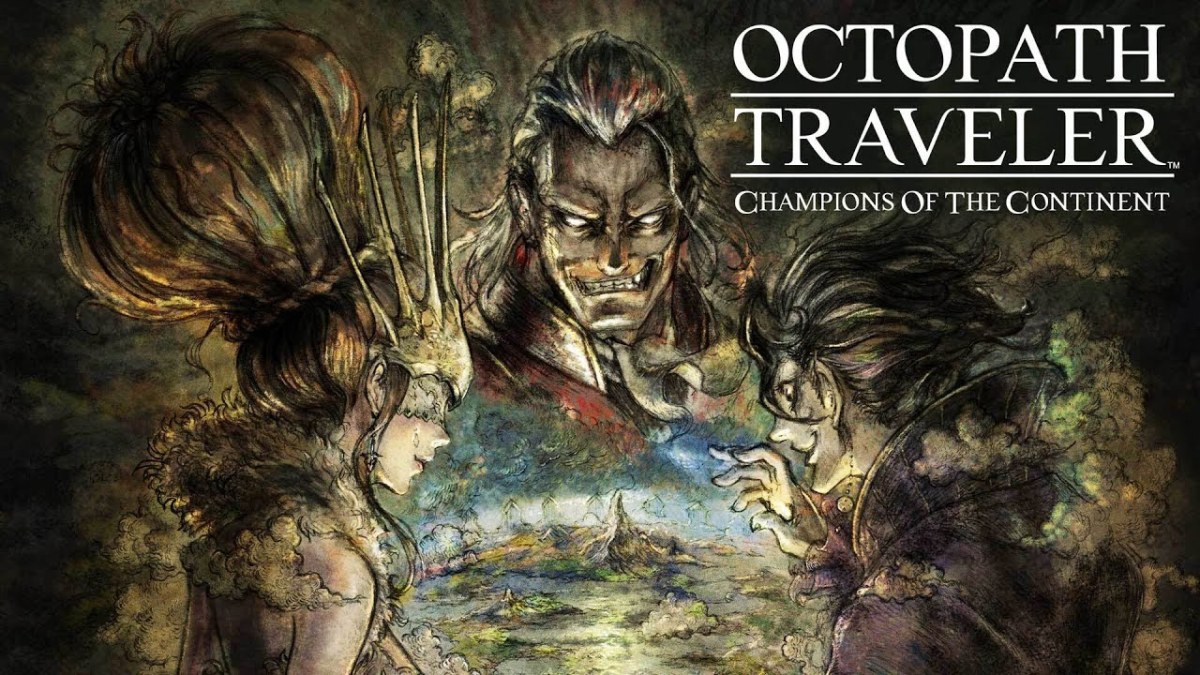





Published: Jul 27, 2022 04:11 pm