While the Battle.Net launcher is available on Mac, not every game it offers is natively supported on the said platform, including the newest entry, Overwatch 2. When you install Overwatch 2 and try to play it on a macOS, the game will open up, but you will have minimal interactions, crashes, and other issues. Thankfully, there are working workarounds that you can use to play the game on Mac. And that is where our guide on how to play Overwatch 2 on Mac comes in handy.
How To Play Overwatch 2 On Mac

There are two options for playing Overwatch 2 on a Mac: the first option is to use a Cloud Gaming service like the Boosteroid Cloud Platform and the second one requires you to use Parallels or Boot Camp to install a Windows partition on your Mac.
We recommend using Cloud Service as all you need is good internet and a subscription for the respective Cloud Service. And then, you can play Overwatch 2 and other games without worrying about performance issues.
But if you don’t want to waste a single penny for Overwatch 2, you can use the second option and install a Windows partition on your Mac. Here is how you can do that:
- Download Boot Camp Assistant.
- Check Secure Boot Settings.
- Use the Boot Camp Assistant to create a Windows Partition.
- Format the partition.
- Install Windows.
You can use this official guide from Apple that shares a detailed version of the above steps, helping you set up Windows on your Mac. Once the Windows runs, download Battle.Net and Overwatch 2 and play using the desktop icon.
Here are some other Overwatch 2 guides that might come in handy:
- Does Overwatch 2 on PS5 Have 120 or 60 FPS? – Answered
- Can you Play Overwatch 2 on Steam Deck? – Answered
- Does Overwatch 2 Have a Competitive Party Limit? – Answered
- How to Fix Overwatch 2 Authenticator Not Working
Overwatch 2 is available on the PC, Xbox, PlayStation, and Nintendo Switch platforms.

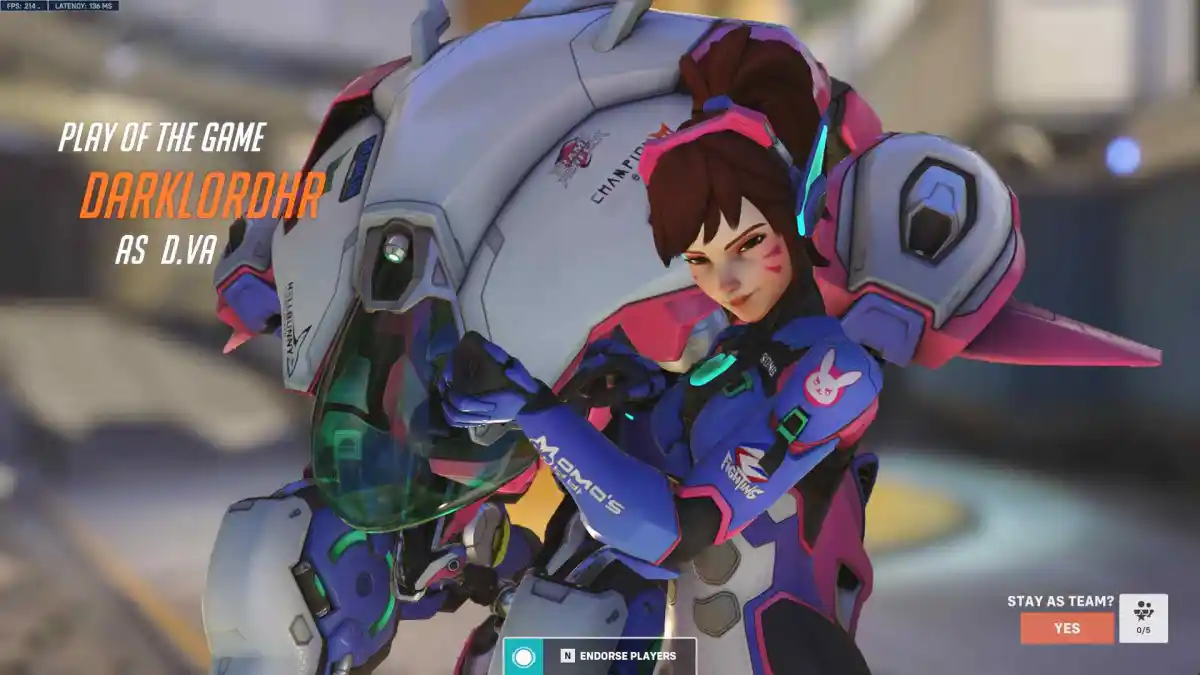





Published: Nov 3, 2022 11:47 am