Devices on Linux are used in educational institutions, offices, and other sites where it is important to limit the set of software. However, true fans of the platform will not remain without Roblox even on such a device.
Recommended Videos
Getting Ready to Launch Roblox
To be able to play Roblox on Linux, you will need Wine 6.11 or higher, as well as Ubuntu 16.04 LTS and higher, in addition to Mint.
Installing WineHQ on Linux
If you have not yet lost the desire to run Jailbreak, Adopt Me, or Military Tycoon on your Linux devices, then first you have to delve into the internal commands:
- Run the GPG key, enter there: wget -O – https://dl.winehq.org/wine-builds/winehq.key | sudo apt key add –
- In the Wine repository write: sudo apt-add-repository https://dl.winehq.org/wine-builds/ubuntu/
- Open 32-bit Architecture support and type: sudo dpkg –add-architecture i386
- Next, you need to use the sudo apt update command to update the system.
- At the very end of the procedure, paste in the line: sudo apt install –install-recommends winehq-stable.
RELATED: What Items Can Be Found in Roblox Vending Machines and How to Use Them?
Installing Roblox on Linux OS
Phew, the biggest thing is over. Now you just need to do this:
- Download Roblox Launcher from the Internet;
- Right-click on Roblox Launcher and select “Open with another app” from the menu;
- Select Wine Windows Program Loader;
- Use Gecko and Mono to allow the installation;
- After the setup is complete, press RMB on the Roblox icon and select “Allow Launch”.
- Enjoy the game.
Good luck!

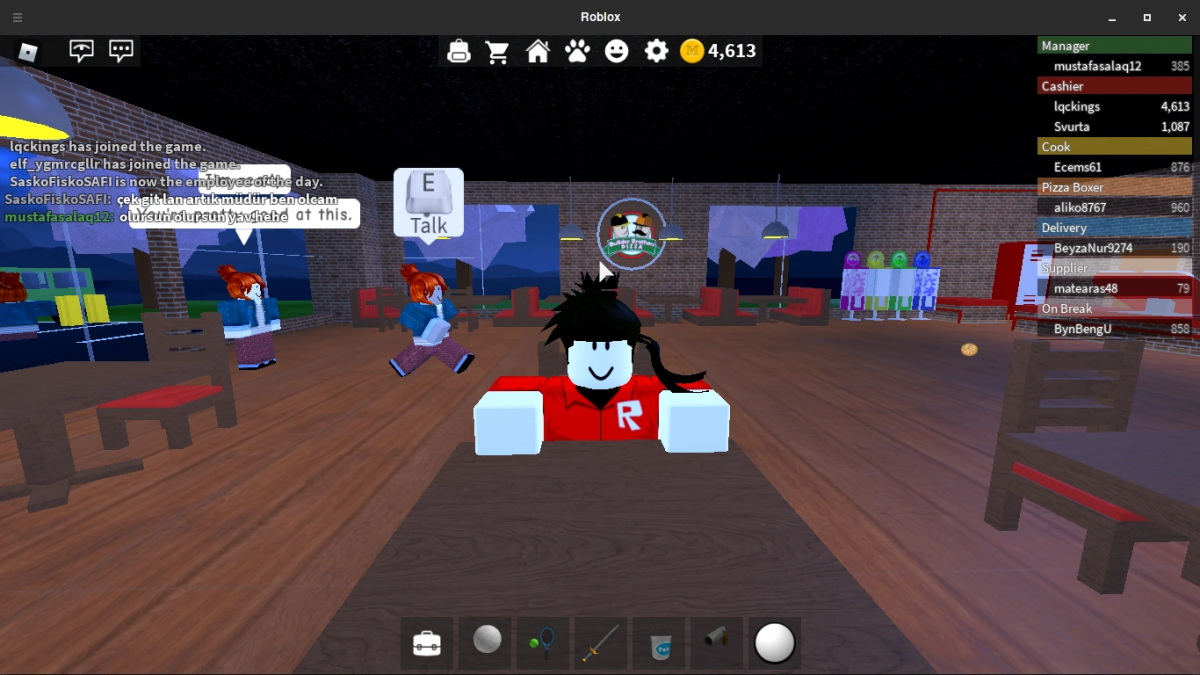





Published: Apr 6, 2022 02:35 pm