Pokémon Legends: Arceus is the latest entry into the Pokémon series, bringing with it a ton of returning as well as new and interesting features. One of the coolest features it takes from Pokémon Brilliant Diamond and Shining Pearl is the auto-save.
While the auto-save is great, it can mess up your game, which can be really frustrating. By turning off auto-save, you’ll prevent ruining your shiny or perfect nature hunt.
If you mistakenly saved the game when you didn’t mean to, or it was saved by the auto-save, you can always reset your saved data. In this article, we’ll be guiding you on how to restart your game in Pokémon Legends: Arceus.

In order to restart your game in Pokémon Legends: Arceus, you’ll need to start from the Nintendo Switch home screen. First, open the System Settings, go to Data Management, then select the Delete Save Data at the bottom. Choose Pokémon Legends: Arceus and select your preferred delete option. Afterward, press confirm to delete your save data from Pokémon Legends: Arceus.
Once you’ve deleted your save data by following the steps above, your game will restart. Also, note that you cannot retrieve your previous save data once you’ve deleted it from the System Settings, so you have to be certain that it’s what you really want to do.
So that’s how you restart your game in Pokémon Legends: Arceus. Deleting your save data is a last resort to fixing any mistakes you may have made, so think about it before tapping that confirm button.



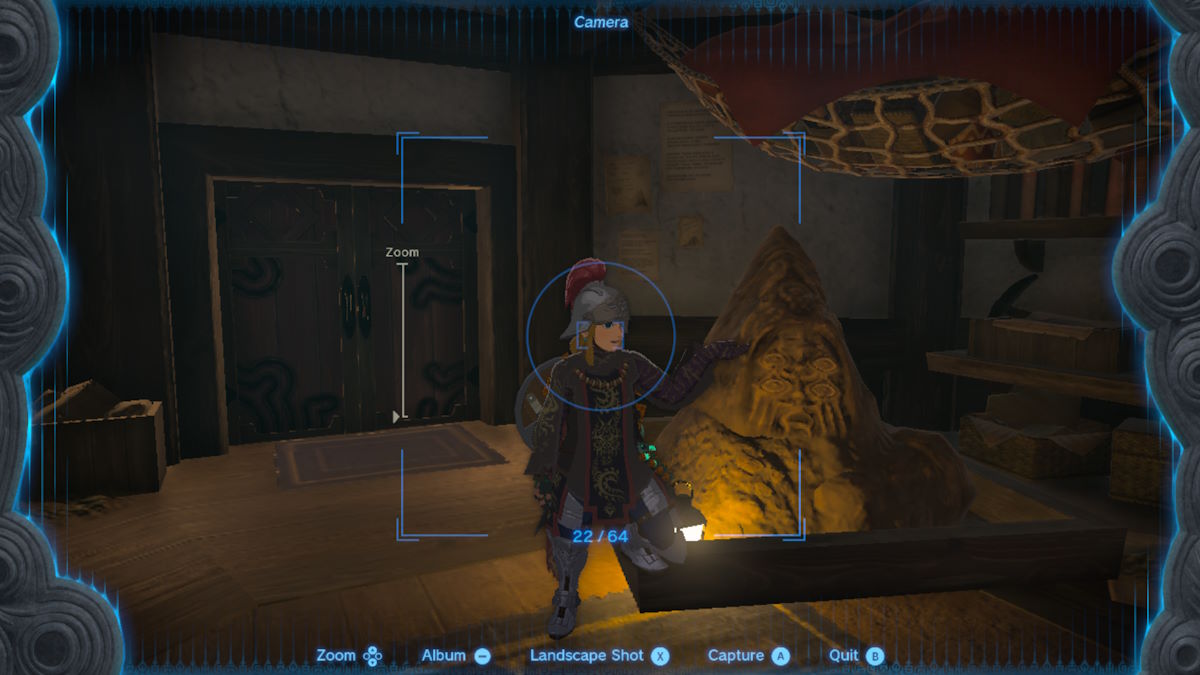






Published: Jan 30, 2022 05:55 am