Sooner or later, any person decides to change his mobile device. And if you play different games, the question arises of how to save and transfer your game progress to a new device. The game Battle Cats has such an opportunity, and in this article, we will tell you how to do it.
How to Save Your Data in Battle Cats
Before you start saving Battle Cats data, we advise you to connect to a stable internet connection so that there are no failures and the save is successful. Next, to save your data, you need to do the following:
- Launch the game and open the Settings tab.
- Click on the Data Transfer button.
- Select Begin Data Transfer.
- Click the Save Data to Server button.
- After that, sometimes errors occur, and you will need to try 1-2 more times.
- After saving successfully, you will see the Transfer Code and Confirmation Code on the screen. You need to remember or write down these codes.
RELATED: How to Farm Catfruit in Battle Cats
After you have successfully saved the data, you can transfer your game progress to a new device:
- Launch the game and open the Settings tab.
- Click on the Data Transfer button.
- Select Resume Data Transfer.
- A window for entering the Transfer Code and Confirmation Code will appear on the screen.
- Enter the codes that you wrote down earlier.
- Click Resume Transfer and wait until the data transfer is complete.
- If you entered everything correctly, then Transfer Successful and the Return to Title Screen button will appear on the screen.
- Click this button, and the data transfer will be complete.
Now that you know how to save and transfer your game data, you can download the game to your new device and continue playing where you left off on your old device.

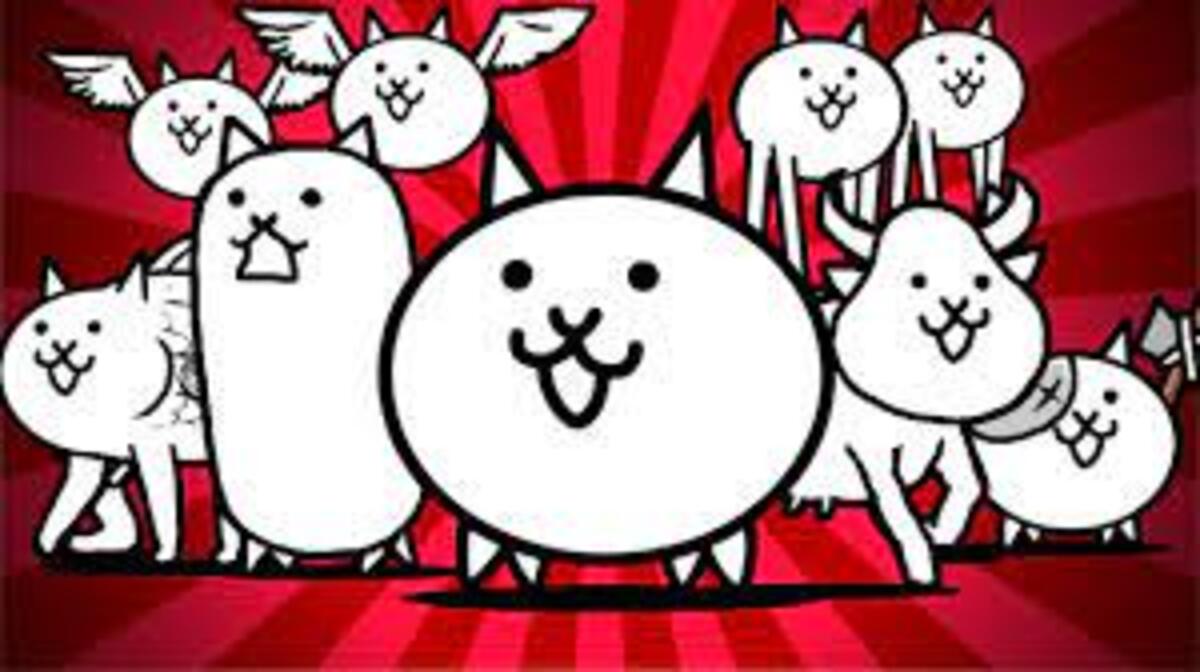





Published: Apr 22, 2022 06:41 am