In this guide, we will look at two working ways how to transfer Robux to other people in Roblox. Methods work both from a computer and a phone. They vary slightly in terms of convenience, complexity, and cost for the sender. Let’s start with the easiest and free way.
Free Robux Transfer From PC Guide
Open Create – Passes and create a game pass. To do this, upload any image, write a name and click the Preview button.
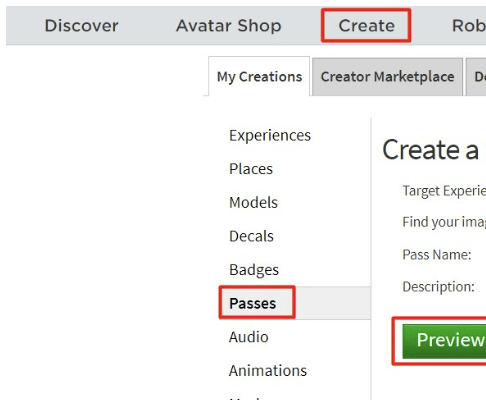
After you have viewed the game pass and double-checked everything, you can click Verify Upload.

Click on the gear icon next to the created game pass and click on Configure.
Go to the Sales section, activate the switch in the upper right corner, and enter the number of Robux you want to transfer to a friend (when transferring in this way, a commission of 30% is charged, that is, when transferring 20 Robux to a friend, only 14 will come). Click Save.
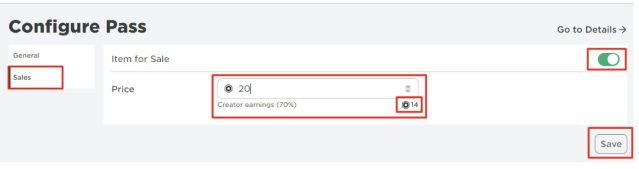
After saving, click Go to Details.
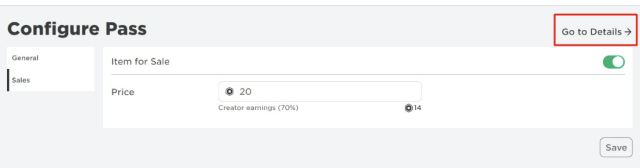
On the page that opens, copy the link and give it to someone who wants to send you Robux.
The player who wants to give you Robux will have to follow the link you sent and click the Buy button. The Robux sent in this way goes to the recipient for 3 days, as they must be verified by the administration.
Related: How to Fix Cannot Connect to the Roblox Website Error
If a friend wants to give you Robux several times, he will have to remove the purchased game pass from the inventory. To do this, he should click on the three dots and the Delete from inventory button.
Sending Robux via Group Creation
The second method will allow you to share Robux with all the players who are in your group. This is very convenient as it will allow you to share from both your computer and your phone.
Open the main menu and go to the Group tab.
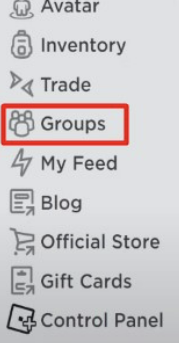
Scroll down and click the Create Group button.
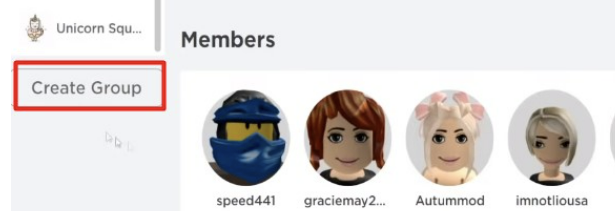
Fill in the name, description for the group and upload the image. In the settings, leave the checkbox on the Anyone Can Join item and buy the creation of a group for 100 Robux.
Now you need to create a game pass for the group. To do this, go to the Create tab.
Open the Group Creations tab, select a group in the Select Group drop-down box and click Create New Game.
Select any map and click Create Game at the very bottom.
Opposite the map, click on the gear icon and select Create Game Pass.
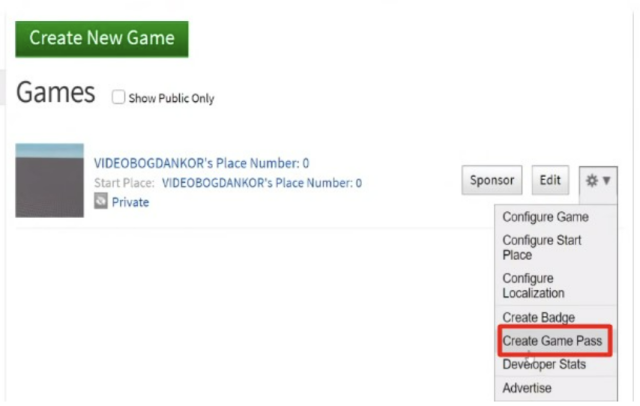
Upload an image, enter a title and description, and then click Preview.
Opposite the created game pass, click on the gear icon and click on Configure.
Open the Sales tab, switch the checkbox in the upper right corner, enter the price and click Save.
Open the created group, click on the three dots in the upper right corner and click on Configure Group.
Open Revenue and click on Payouts.
Go to the One-time Payout tab, find the player to whom you want to transfer Robux, write the amount in the field with the Robux icon and click Distribute.
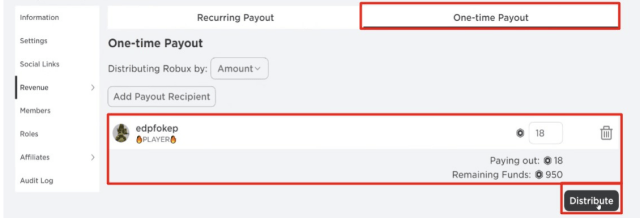
This is everything you need to know about sending Robux to your friends in Roblox. Choose the most convenient one and make a gift to your friend!










Published: Jun 23, 2022 09:38 am