In Minecraft Java Edition, you can play online multiplayer by joining a public server or by hosting your own through either Minecraft‘s Realms system or manual, self-hosted servers. Realms are perfect if you’ve got a small group of friends wishing to play together, so today we’ll show you how to set up a Minecraft Realms server for Minecraft Java Edition!
How to Set Up a Realm in Minecraft Java Edition
Note that the following instructions are only for Minecraft Java Edition. The process of setting up a Realm on the Bedrock Edition is a little different, so if you’re using that, please check our guide on setting up a Bedrock Edition Realm instead.
Setting up a Realm for Minecraft Java Edition is simple! Head on over to the official Minecraft website, then log into your Mojang/Microsoft account in the top right corner of the page.
Once you’re logged in, go ahead and click on the Realms button on the left side of the screen. This will bring you to the Realms splash page, which should show a free trial if you’ve never bought a Realm before on the current account.
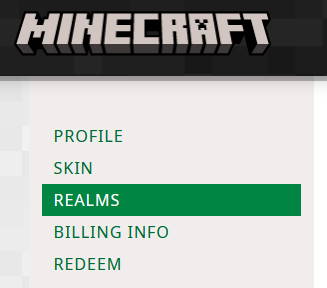
Click the Try Realms for Free button if you have access to it, otherwise you’ll have to decide on a payment plan. You have four options to choose from: set up a monthly subscription of 7.99 USD, or one-time payments of varying times and prices.
Go ahead and think about which payment plan is right for you. If you’re just getting started, and you only have a couple of friends you’d like to play with, the recurring 7.99 USD monthly subscription is probably the best. You can always cancel if you decide the Realm isn’t for you, and you get to keep your remaining time.
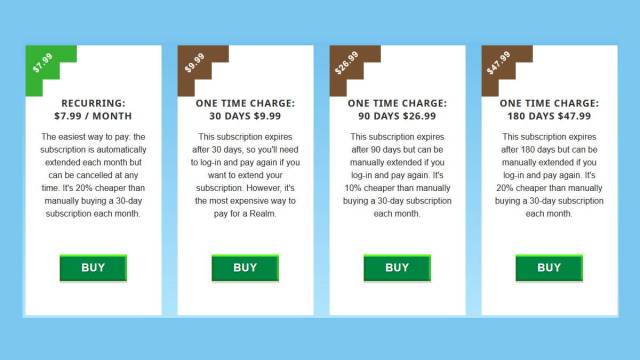
Once you’ve purchased a payment plan or activated your free trial, your Realm is officially up and running! You can have up to ten players on your Realm at a time, and you can send invites in-game using their Minecraft username. You don’t have to be on for your friends to be able to play, and they can join whenever they want until you revoke access, or you stop paying for your Realm.
And that’s it—you have your very own Realm for Minecraft Java Edition. Keep in mind that only other Java Edition players can join your Realm. That means anyone playing on the console or mobile version of Minecraft (which is the Bedrock Edition) won’t be able to join your Realm. If you have any other questions, don’t hesitate to let us know below!

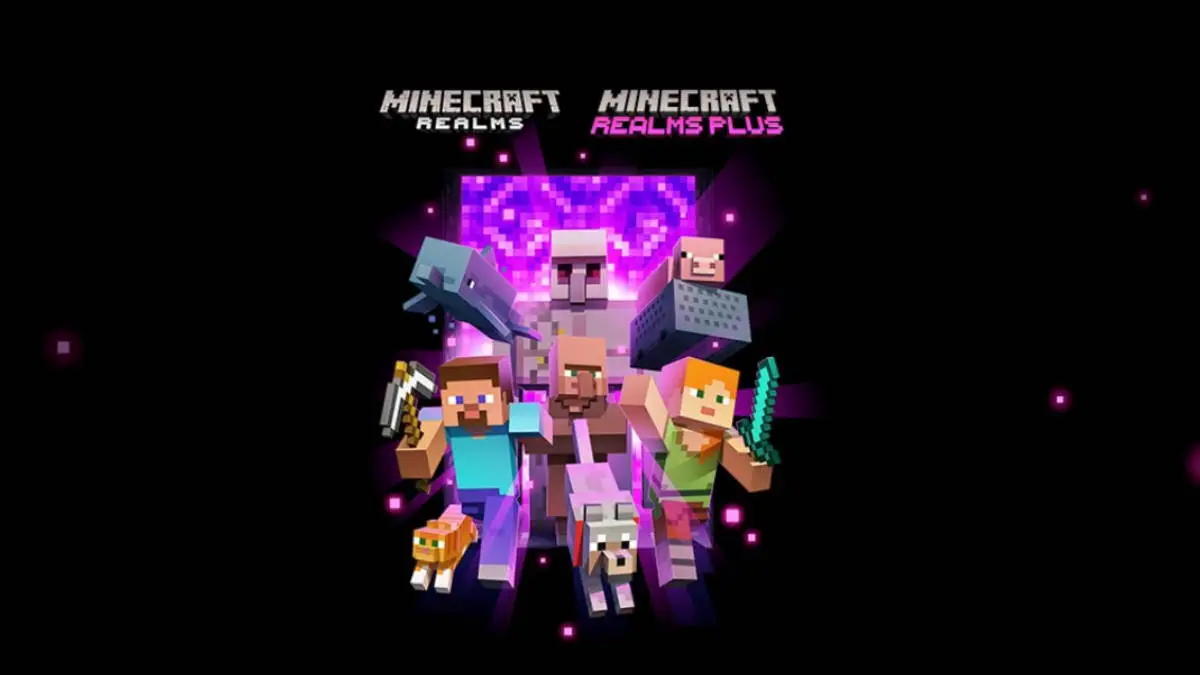








Published: Jan 13, 2022 11:30 pm