Omega Strikers is a fresh and exciting new take on the MOBA genre, blending high-speed action with sports style gameplay. Similar to other competitive games, you can take on the world in unranked and ranked matches, and you can also host private custom games with your friends! Today, we’ll show you how to set up an Omega Strikers custom game!
Setting up a Custom Game in Omega Strikers
Omega Strikers features fast and frantic 3-on-3 matches. The game will start you off in bot matches to get you acclimated to the game’s controls, then you’ll be released into the world to show you’re the best.
Once you complete your first bot match, you’ll unlock the ability to play in custom private matches. To get started, click on the button that says unranked on the main menu.
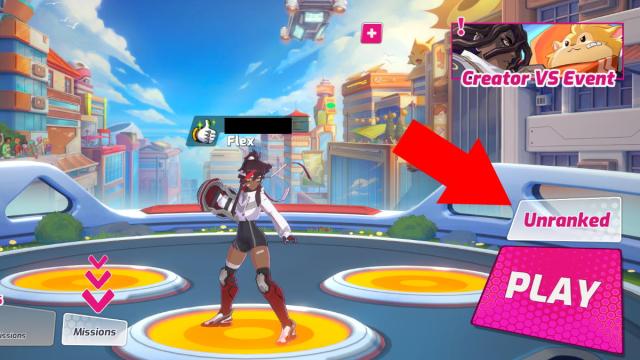
Related | All Omega Strikers Voice Actors Listed
This will bring up the mode selection screen. You can switch to either ranked or invite only modes, so go ahead and click on the invite only button. You can also choose your preferred role here, if you’d like.
Once you click on invite only, a popup will appear asking you to input a lobby code. If you’re creating a custom game, make up a code and then type it into the box. Hit confirm when you’re ready. If you just want to watch the game, you can also check the spectator box.
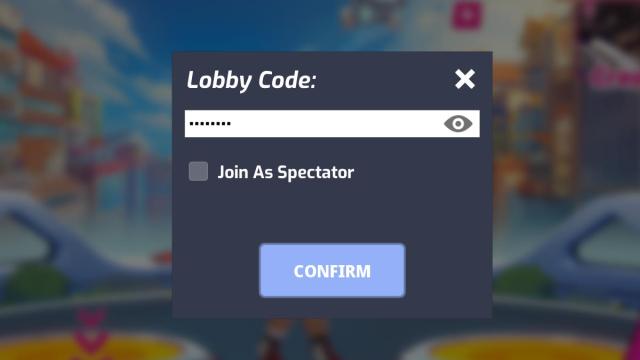
Once you’ve hit the confirm button, you’ll be taken back to the main menu, now in your custom game. All you need to do now is give out the same code you typed in to your friends, and they will end up in your custom game.
Note that you can also simply invite friends to your custom lobby. After you’ve created the custom game lobby, look for the pink + button near the top of the main menu. Click on it, and it’ll bring up your friends list where you can invite anyone you’ve added to your in-game friends list.
That concludes our guide on how to set up an Omega Strikers custom game. If you have any other questions, feel free to ask away in the questions below!

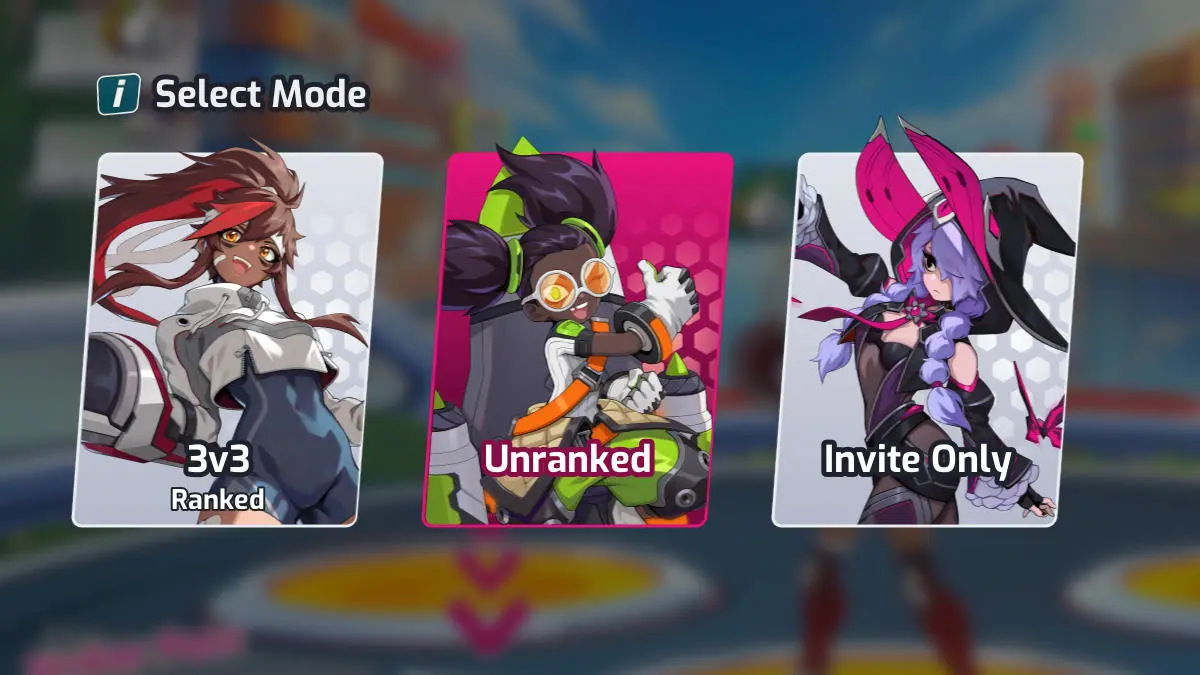





Published: Sep 23, 2022 05:55 pm