Pokemon Go AR Mode gives players a more immersive aspect to the game as they catch Pokemon in their homes and parks. Seeing a wild Pokemon jumping about in front of you can be pretty exciting but it does not always work well in every environment. Also, as many players know, AR Mode can be a drain on the battery. Check out our guide below to see how to turn off AR Mode in Pokemon Go.
Turning Off AR Mode in Pokemon Go
There are a couple of ways to turn off AR Mode in Pokemon Go and it is easy to switch between the modes. You can switch it off in the capture screen during a battle, and in settings.
Switching Off AR Mode During a Battle
To turn AR Mode off during a battle you need to tap the AR slider button in the top right corner. This will turn off the AR Mode and give you the generic Pokemon environment instead. you can use the same button to switch it back again if you need to.
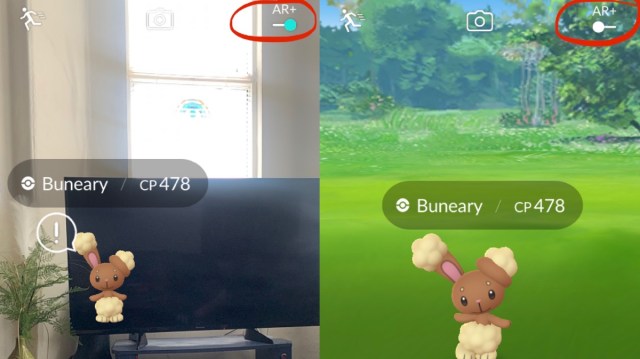
Switching Off AR Mode in Settings
Find Settings by tapping the Pokeball, and scroll down to find Ninantic AR (AR+). Uncheck the box and it will not set AR Mode as default any longer. AR Mode can be reenabled any time in the capture screen, however.
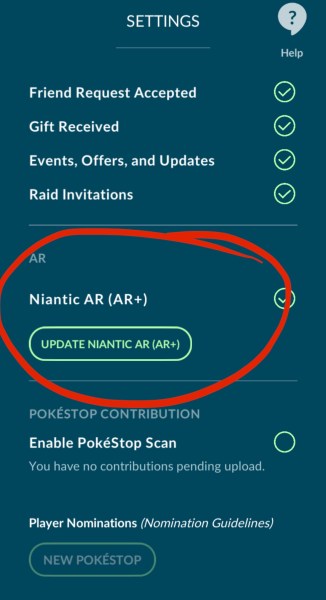
Related: How to Fix Pokemon Go Snapshot Not Working Error
You can also turn AR Mode off by going to your device’s settings and turning off permission to use the camera. Once the app no longer has access to your camera it can no longer use it for AR Mode.
If you still have trouble switching off AR Mode in Pokemon Go follow these steps:
- Restart the app
- Go back to Pokemon Go settings and switch off AR Mode again (restart the app again)
- Log out and then log in again
- If that fails, delete the app and redownload it.
- Any persistent issues should be reported to Niantic at the Pokemon Go Help Centre
That is all you need to know about turning off AR Mode in Pokemon GO! We hope that has helped you save your battery and capture more Pokemon. Good luck.







Published: Jul 8, 2022 08:13 am