Roblox is an incredibly popular platform for multiplayer games. Each game is a unique world. Players can visit thousands of these worlds, with unique quests, features, items, and locations. And although Roblox games do not require a gaming PC, you will often encounter low fps. Therefore, in this guide, we will tell you how to use FPS Unlocker for Roblox.
How to Use FPS Unlocker for Roblox

Playing Roblox you will be able to visit various worlds in which there can be many actions due to which the FPS will drop. But even if you’re playing on a top PC, you can’t see more than 60 FPS. This is because all Roblox games default to 60 FPS Cap. However, by using third-party applications, you can fix this. And, of course, we are talking about FPS Unlocker.
Related: Megalovania Sheet Music Roblox Guide
FPS Unlocker is an application with which you can change FPS Cap for Roblox. In other words, you will be able to use the hardware of your computer to the fullest. Luckily this app is very easy to use. You just need to follow a few steps:
- Download FPS Unlocker first. You can do it on GitHub. After the download is complete, unzip the archive to any convenient folder.
- In the unzipped folder, you will find exe. file which launches FPS Unlocker. We recommend that you transfer the file to your desktop for more convenience. And finally, run it.
- Now click on the arrow in the lower right corner of the screen to see the hidden icons. Find the FPS Unlocker icon there and right-click on it. In the menu that appears, you can change the FPS cap to your liking.
That’s all you need to know about using FPS Unlocker for Roblox. Follow our tips, and you will be able to play Roblox games with even more comfort. And while you are here, take a look at our guide on how to check how much your Roblox Account is worth.

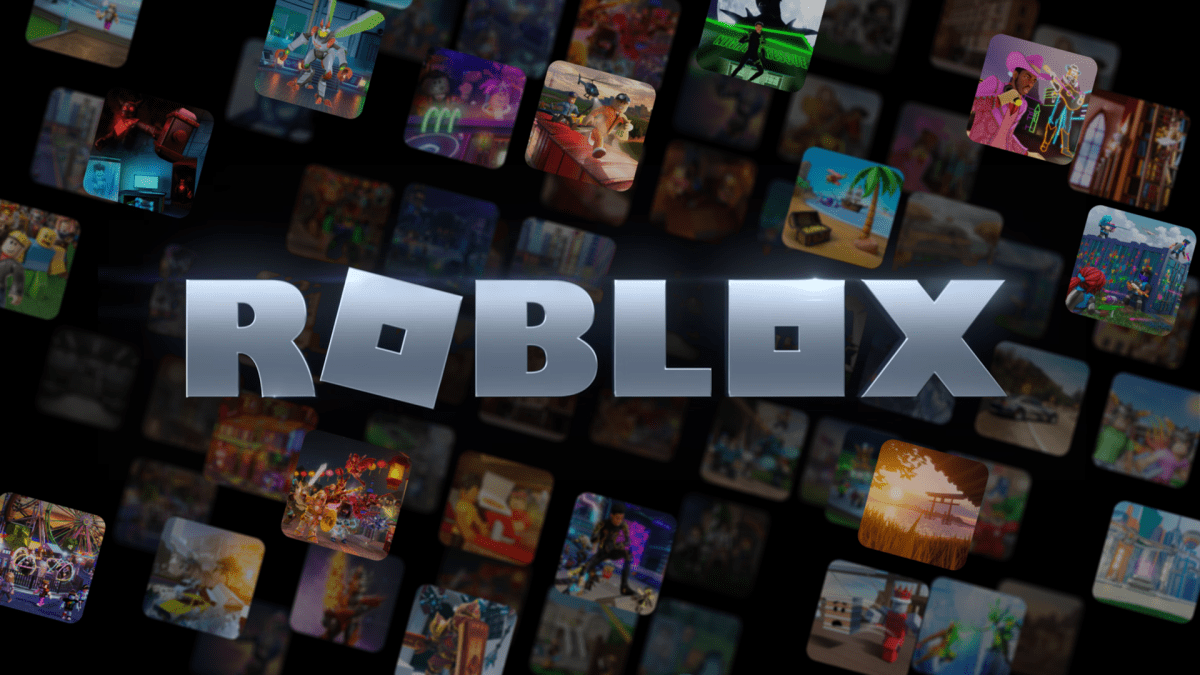





Published: Aug 17, 2022 04:31 pm