The technical characteristics of smartphones and tablets are gradually approaching full-fledged game consoles. In games, controls and graphics are being improved, and applications are published on the worldwide network for more comfortable gameplay. One of them is Game Launcher on Samsung devices. In this guide, we will tell you about this app.
How to Enable Game Launcher on Samsung
To use this application, you must do the following:
- Open a window with tools for Android customization.
- Go to the section offering additional functions.
- Click on “Games,” find Game Launcher.
- Run it.
In a similar way, the Game Tool is used – an add-on that allows the program to use not only the catalog but also other functions. If everything is done correctly, the Game Launcher icon will appear on the Android main display.
How to Use Game Launcher
When the application appears on the home screen of your smartphone, you need to click its icon so that Game Launcher will scan the gadget for installed games. After that, you need to select the item that controls the energy-saving parameters:
- Off (normal resolution, 60 fps frame rate).
- Save Power (low resolution, frame rate 30 fps).
- Save Maximum Power (extremely low resolution, frame rate 30 fps).
After launching the next game application, you will need to click the red icon. It opens a window with the functions offered by the program. After choosing a suitable item, you need to start the gameplay. To hide the tool icon that interferes with the game, just hold it with your finger and tap the corresponding line in the menu.
The program helps to save battery power. If the user wishes to play longer, he or she is allowed to save energy during the gameplay. There are two modes in Game Launcher, where the resolution is reduced and frames are changed to a speed of 30 fps.

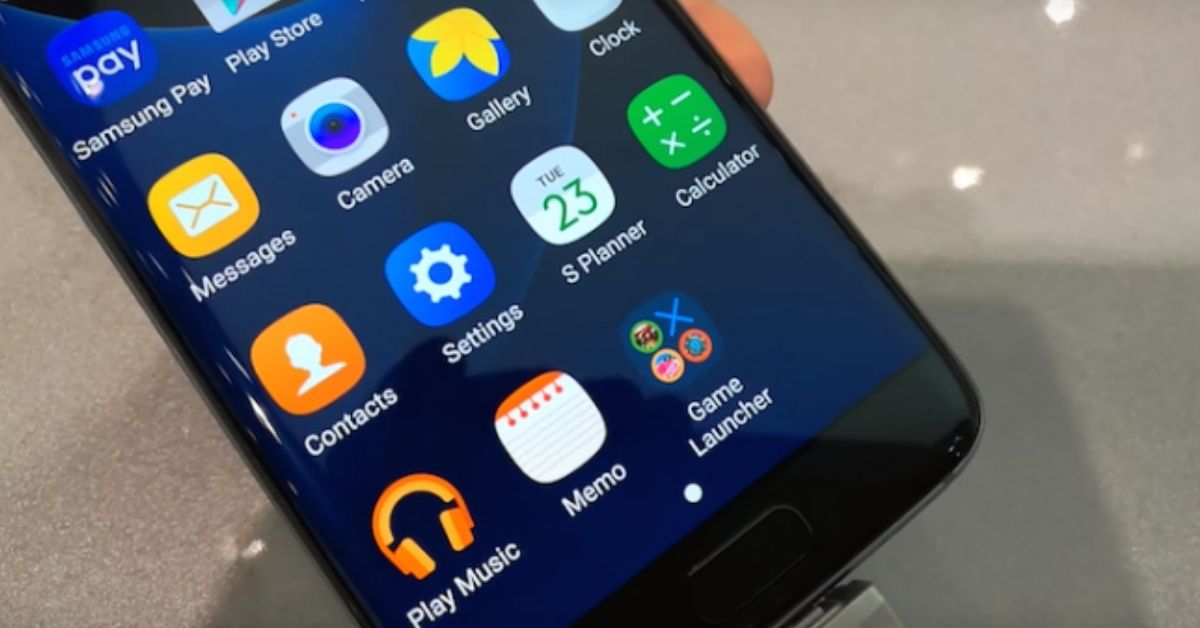

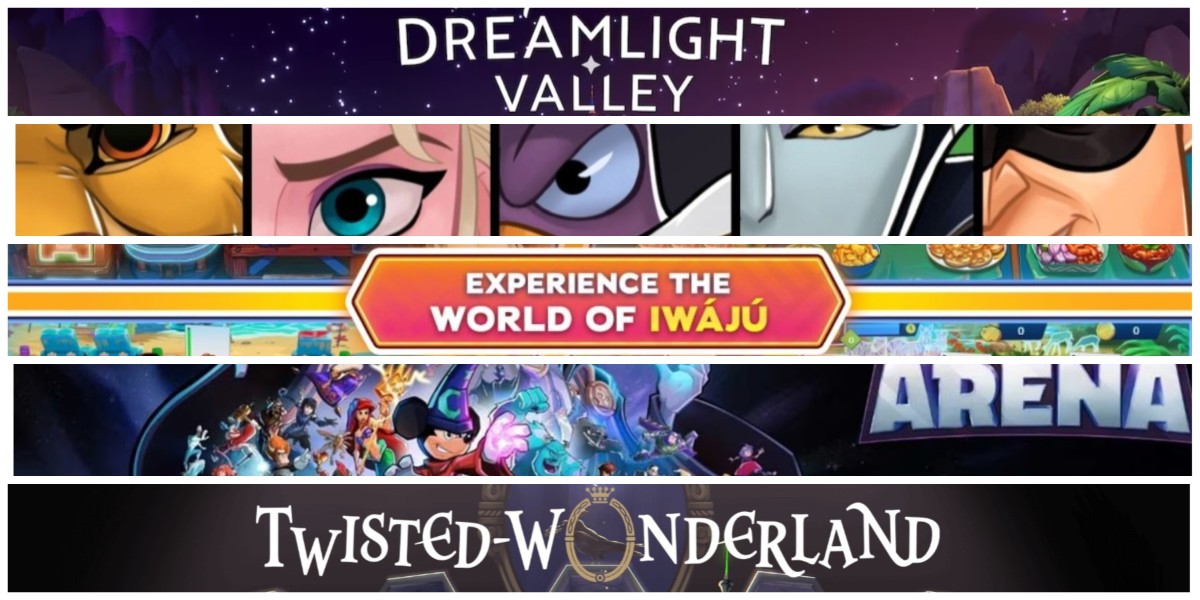
Published: Nov 27, 2021 09:57 am