There are a variety of skills in Monster Hunter Now that grant your Hunter specialized abilities, and the Lock On skill is one of the most useful. Here’s how to use Lock On in Monster Hunter Now.
What is the Lock On Skill in Monster Hunter Now
The Lock On skill is an armor skill in Monster Hunter Now that is incredibly helpful if you’re looking to break specific parts of a monster. When activated, the Lock On skill does exactly what it says and focuses your camera on a monster part of your choosing, making it easy to land attacks on that part.
Monsters drop extra materials if you manage to break their parts, which includes wings, legs, heads, and tails, among others. If you’re going after a weapon or armor piece from a certain monster, you’d do well to try to break as many parts as you can, and the Lock On skill makes it very easy to go for these parts.
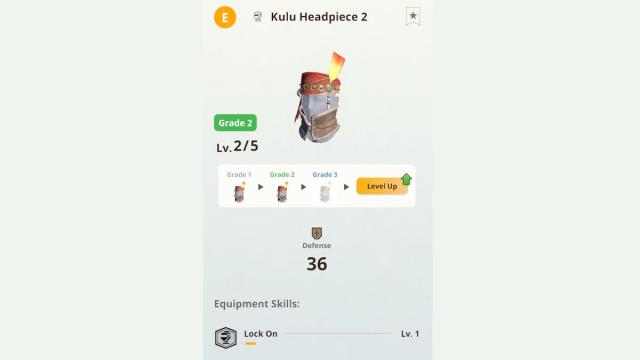
Thankfully, the Lock On skill can be obtained fairly early on in Monster Hunter Now, and it can be fitted into your existing builds easily, as well. The following armor pieces have the Lock On skill:
- Kulu Headpiece (Lock On, Critical Eye)
- Rathian Vambraces (Lock On, Burst 2)
- Diablos Nero Coil (Lock On, Heroics)
The Kulu Headpiece, crafted from Kulu-Ya-Ku materials, is the easiest armor piece you can get, and it’s very universal. Most builds benefit from Critical Eye, which grants you a flat Affinity boost. Be sure to read our guide on what Affinity is and how it works if you need an explanation.
How to Use the Lock On Skill in Monster Hunter Now
Once you have any of the three previously mentioned armor pieces equipped, the Lock On button should appear during hunts now. Tap the Lock On button, and you should see small target buttons appear over each part of the monster. Tap the part you want to lock onto, and your camera will stay focused on that part. If you want to unlock the camera, tap the Lock On button again.

Note that the Lock On skill can only be used with melee weapons. Also, Lock On cannot be used if you have gyro-aiming enabled, which is the button in the top right corner of the screen.
We hope this guide helps you use Lock On to the fullest during your hunts. If you have any other questions or tips, let us know in the comments below!

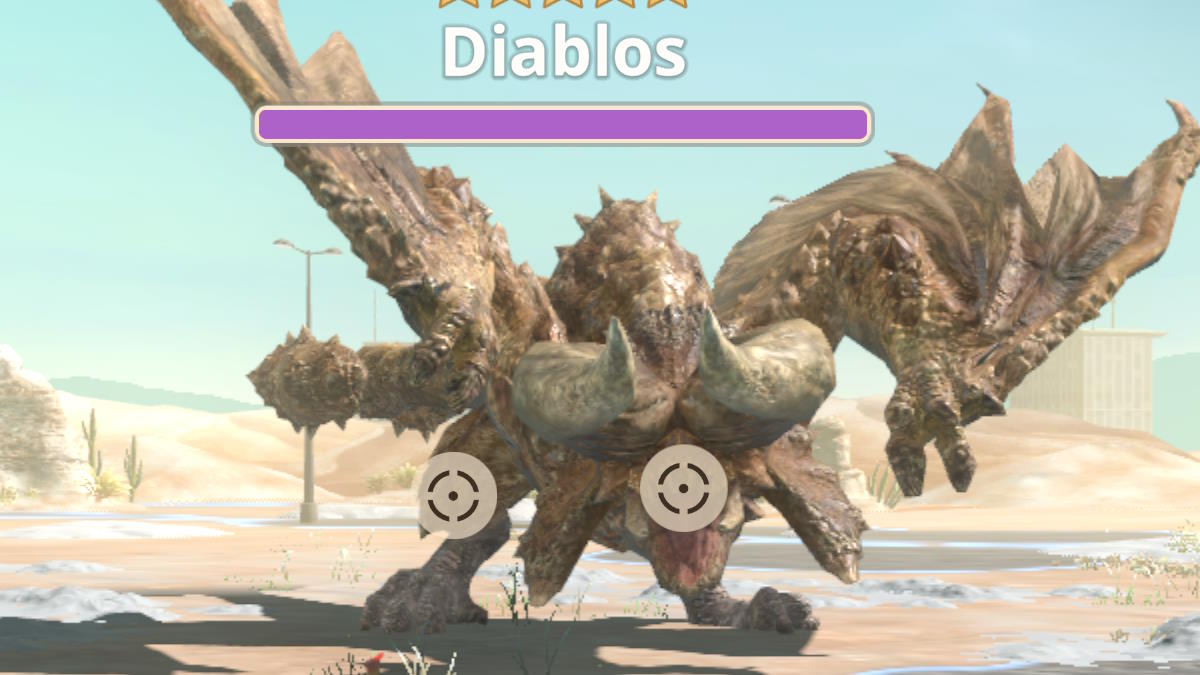








Published: Jan 7, 2024 05:50 pm