Brawl Stars is an exciting multiplayer game for mobile devices. Players can fight in epic 3v3 battles using different Brawlers. Each Brawler is unique and has special skills and attacks. Also, the game has a cool Emote feature that players can use during matches. And in this guide, we will tell you how to use Brawl Stars Pin Maker.
How to Use the Brawl Stars Pin Maker
While playing Brawl Stars, players can use different Emotes called Pins. With their help, you can communicate with players in the lobby and during the match. These Pins can be earned as rewards for the Brawl Pass and can also be purchased in the Shop. However, players can only use the Pins of the Brawlers they own.
Luckily, Supercell has created a website where you can create your unique Pin and use it as a social media avatar, print it out, share it with friends, and more. What’s more, Brawl Stars Pin Maker has a very simple and intuitive interface.
Related: How to Fix Brawl Stars Server Error 43
When you open Pin Maker, you will immediately see a randomly generated Pin. And on the right, you can select different Pin elements and edit them. Here are all the options you can choose from.
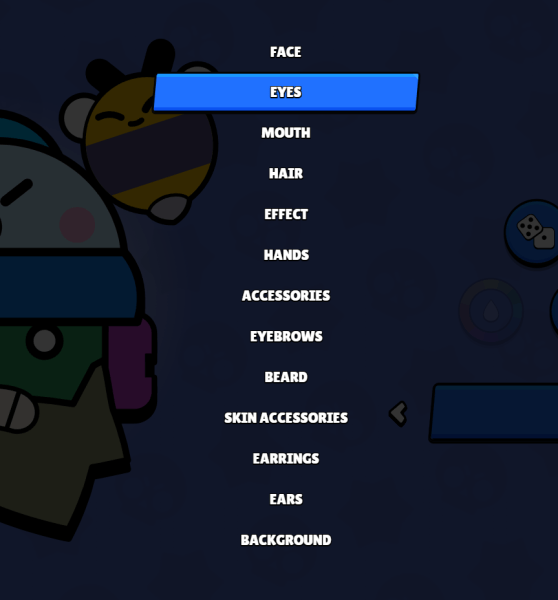
By selecting each option, you can also move them and choose a color. However, for some elements, such as the Eyes, you cannot select a color. Here is the purpose of all the buttons:
- Icon with dice- Creates a random Pin.
- Icon with arrow- Undoes the previous action.
- Icon with the color scheme – Select the color for some elements.
- Icon with four arrows – Moves elements.
- Icon with round arrow – Rotates elements.
- Icon with down arrow – Download Pin.
As you can see, Supercell tried to create a very convenient and simple tool for creating custom Pins. Follow our guide, and you can easily create your own. And while you are here, take a look at our guide on how to unlock Brawlers Faster.

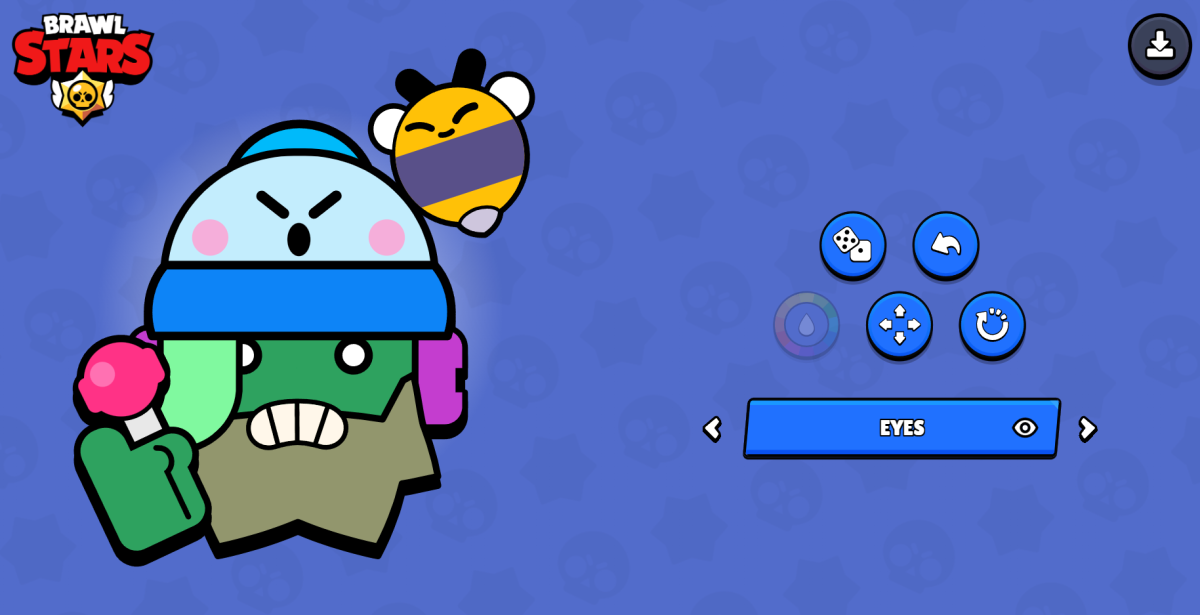





Published: Jul 19, 2022 03:11 pm