Garena Free Fire is one of the most popular battle royale games, which has seen immense growth over the past few years. The game provides an exhilarating experience and is loaded with a bevvy of features that offers realistic gameplay experience.
The in-game voice chat feature is an essential part of the game. The voice chat option establishes a real-time communication allowing you to talk with your teammates to create strategies and execute them on the battlefield.
If you’re also the one who doesn’t know how to use voice chat in Garena Free Fire, we are here to help you with a detailed guide on using the voice chat feature in Free Fire.
How to use voice chat feature in Free Fire
By default, the voice chat option is disabled in the game. Follow these steps to enable it in Free Fire:
- Launch Free Fire on your smartphone.
- Click on the Start button to begin a match.
- Once you’re in the game, enable your microphone by pressing Mic symbol right next to the minimap.
- In the same way, also turn on the Sound option to hear your teammates.
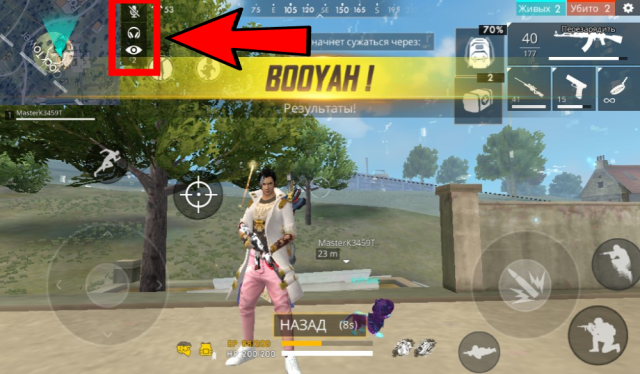
You can mute yourself and your teammates’ voice by using the same option. Alongside, you can also control your microphone sensitivity by navigating to the Free Fire settings.
Tip: It’s always recommended to use earphones rather than using the device microphone to avoid unwanted noise and statics from the background.







Published: Oct 13, 2020 06:43 am