Error codes are inevitable in any video game that ever existed, and Minecraft is no different. As per some recent reports, players are encountering an unusual error known as Terracotta that is suspending their connection request for the Minecraft servers. As a result, players cannot connect to the Minecraft servers and are stuck behind bars.
Now, this issue can arise from both the client-side and server end. Luckily, a few solutions can potentially fix Terracotta error. So without any further ado, let’s look at how to fix the error code ‘Terracotta’ in Minecraft.
How to Fix Error Code ‘Terracotta’ in Minecraft
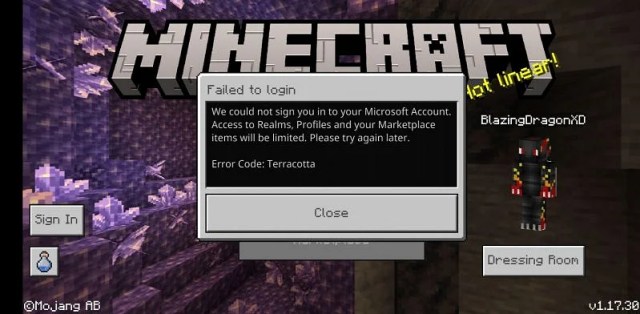
Restart Minecraft
If you’ve recently installed Minecraft on gaming consoles such as PS4 and encountered the Terracotta error, try restarting the game. Rebooting the game is the most effective way to remove this error. If that doesn’t patch the error, try restarting the console itself.
Check task manager
If you are a Minecraft PC player, press CTRL+ALT+DEL on your keyboard. This would bring up Task Manager on the screen. Navigate to the Process tab and right-click on Minecraft. Finally, hit the end process option and close the task manager.
Apart from these two methods, users can also try these steps to solve the error code Terracotta within Minecraft:
- Ensure Minecraft is updated to its latest version.
- If users have transferred over to the Microsoft launcher, try signing out of all Xbox applications, then sign back in.
- Restart the local network.
- Use a Virtual Private Network (VPN) service.
- Report the error to Mojang Support on Twitter for the permanent solution.
If you still have any questions regarding the Minecraft Terracotta error, feel free to ask them in the comments section.
Minecraft is one of the most popular creative games currently available on PC, PS4, PS5, Android, and iOS.
Related: Is Nintendo Switch Minecraft Played on the Bedrock Edition? – Answered







Published: Mar 2, 2022 10:31 pm