Roblox Project Slayers is a fast-paced hack and slash game, which requires a lot of precise inputs from players. As you can probably guess, that can be a little overwhelming for some players, especially if they’re playing on mobile. Today, we’ll help you understand the control scheme with our Project Slayers mobile controls guide.
Mobile Controls for Project Slayers
Like most games on Roblox, Project Slayers has its own control scheme designed for mobile devices. Virtual buttons will show up on your user interface, and it can be a little confusing trying to figure out what does what.
To help you get your bearings, we’ve put together a nice little key image for you. We’ll go over what each button does so that you know how to control yourself effectively.
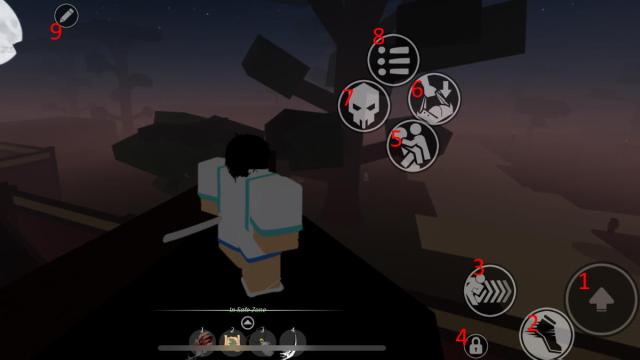
Related | How to Get Sun Breathing in Project Slayers
- Jump. Your character will jump into the air when you press this. If you jump again while you’re facing a wall, you’ll start climbing it.
- Sprint. Tap this to toggle on sprinting. Your character will run around much faster. Tap the button again to toggle it off.
- Dodge. Tap this to dodge roll in the direction you’re facing. Useful for getting out of big enemy attacks!
- Shift Lock. Tap this to lock the camera behind you, giving you more precision when turning the camera. Useful for combat.
- Carry. Certain quests in Project Slayers will require you to rescue a downed villager, so you go up to them and tap this button to carry them on your back.
- Grip. You can grab onto certain objects using this button.
- Revive. When a player loses all their health, they will go down. You can help them back up with this button.
- Options. Tap this to open the full options menu, where you change a bunch of settings.
- Edit. Don’t like the default button layout? You can tap this to enter edit mode, which allows you to drag the buttons around to your liking. When you’re done, tap the edit button again to save your changes.
When you unlock Breathing skills later on in the game, they will have their own dedicated buttons. As with the other buttons, you can move them around in edit mode.
That concludes our guide on Project Slayers mobile controls. If you have any other questions, let us know in the comments below!

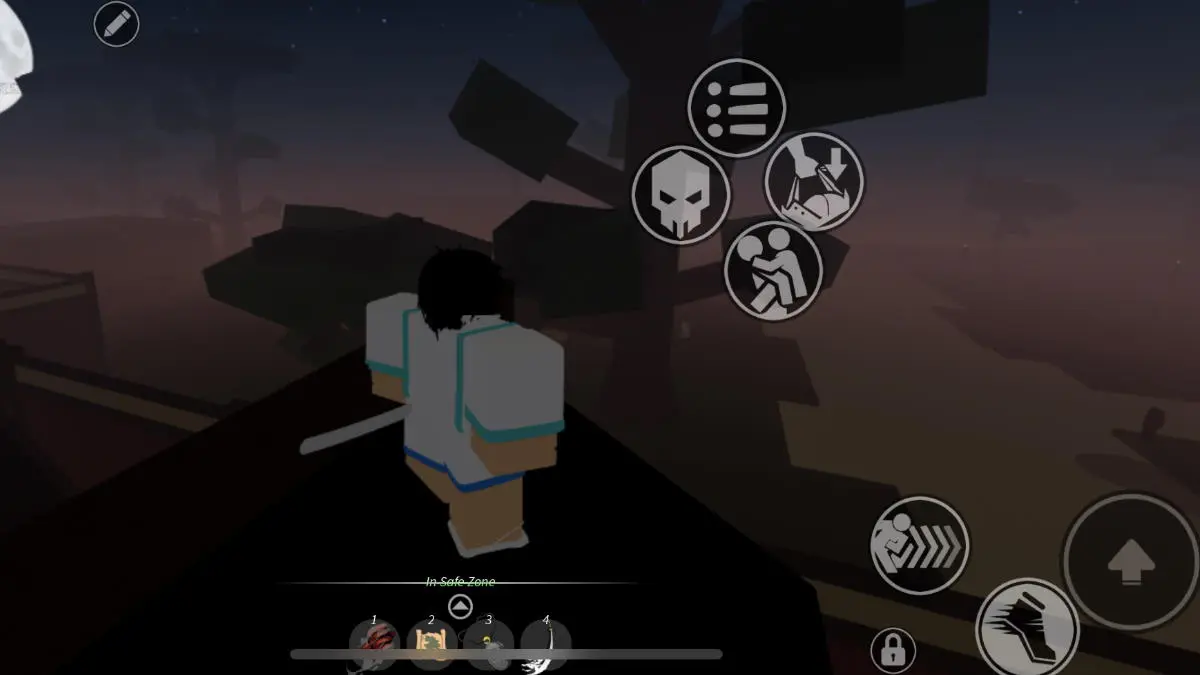





Published: Aug 5, 2022 08:17 pm